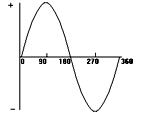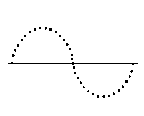Matthew Roderick
I. Digital Cameras
Resolution = Information
Digital camera resolution is measured in millions of electric points known as megapixels. Pixels are the result of light information gathered in 3 primary additive color channels (Red, Green, Blue) by a camera or scanners imaging sensor.
Monitor resolutions and image files from digital cameras, film/flatbed scanners are measured in pixels per inch (ppi).
Printer resolution is measured in dots per inch (dpi).
Working with image files:Higher resolution = More information = Larger file size
Yield Image Resolution File Size Print Resolution Low Quality 72-96 ppi Small 360 dpi Medium Quality 100-180 Medium 720 dpi High Quality 200-300 ppi Large 1440 dpi It is only necessary to capture the amount of resolution needed for the desired job (web, email, print).
Megapixels vs. Effective MegapixelsDigital cameras are identified based on their resolution, measured in megapixels. The more megapixels a camera captures, the more information it gathers. This translates into smoother gradations of color and finer detail yielding higher quality images and a larger output size (4x6, 8x10, 11x14, etc).
However, not all of the pixels in an imaging sensor are actually used to capture an image. Pixels around the edge of the image sensor are masked or covered up intentionally. This is done for a variety of reasons:
1) Modifying the aspect ratio (film format) of the final image.
2) Measuring a black point by reading the value of a masked pixel during exposure to aid in the processing of the image.
Because all pixels in the sensor aren't necessarily used to produce the final image, the specifications for a given camera will generally include the number of effective megapixels. This indicates the total number of pixels actually used to record the image rather than the total available on the imaging sensor.
Megapixel Decoder Ring
II. Print
Resolution
Output Resolution - determines how closely the pixels are spread out in the printed image. Controls the size and quality of the print. High quality output resolution should be set to somewhere around 200-300 ppi.
Printer Resolution - determines how closely the printer places the dots on paper. This is a major factor in the amount of detail the printer can render (the ultimate quality of the print). Note that the printer's resolution is determined by the number of ink droplets being placed in a given area, not by the number of pixels in your image itself. Therefore, there won't necessarily be a a direct correlation between output and printer resolutions. For drafts choose to print at 720 dpi, 1440 dpi for final prints.
* Repeated testing shows convincing evidence that photographic output above 1440 dpi produces no benefit in terms of image quality.
III.
Bit
Depth
8 Bit vs. 16 Bit
The difference between an 8-bit and a 16-bit image file is the number of tonal values that can be recorded. (Anything over 8 bits per channel is generally referred to as high bit.) An 8-bits-per-channel capture contains up to 256 tonal values for each of the three color channels, while a 16-bit image can store up to 65,536 tonal values per channel. Most digital cameras that offer the ability to capture high-bit images record 12-bit images, which offer 4,096 tonal values per channel.
* Whether to work with 8-bit or 16-bit images depends on how the images will be used. For fine-art output and particularly for images captured under challenging lighting conditions, working with high-bit files can provide a significant quality advantage.
8-Bit Capture
Simplest workflow. These images are captured in standard JPEG or TIFF formats. Because the image does not include the extra tonal information provided by 16-bit images, the exposure must be as accurate as possible to minimize the amount of editing that is necessary. Too much editing on an 8-bit image file will lead to noticeable image quality problems, such as the loss of smooth gradations of tone and color or loss of detail in highlights or shadows.
16-Bit Capture
Currrently, 16-bit captures are possible only with digital cameras that support capture in the RAW file format. RAW mode offers a variety of benefits, but because a RAW file is merely a container for the raw data collected by the imaging sensor rather than an actual image file, it must be converted before you can work with it. The advantage to RAW mode is that the file can contain much more tonal and color information.
IV.
File Types
Choosing image quality and size
The size of an image file and the quality of the picture it contains depends in part on the number of pixels in the image and the amount of compression used to store it. Because you can squeeze more 640x480 images onto a storage device than you can squeeze 2272 x 1704, there may be times when you'll want to switch to the smaller size and sacrifice quality for quantity.1) JPEG - Joint Photograhic Experts Group (compressed)
Jpeg files are the most common in digital photography, but when these files are compressed in the camera, some quality is permanently lost. This formats major advantage is its convenience. Just about any software that allows you to work with image files will support JPEG images. The files are small because compression is applied to the image when it's stored as a JPEG. While this compression is lossy, meaning pixel values are averaged out in the process and you may lose some detail and color in the image, if you use the highest quality (lowest compression) settings, image quality is generally still very good.
Images are normally stored in a format called JPEG after its developer, the Joint Photographic Experts Group. This file format not only compresses images, it also allows you to specify how much they are compressed. This is a useful feature because there is a trade-off between compression and image quality. Images in a superfine mode are compressed less than those in a fine mode, and much less than those in normal mode. Less compression yields better images which in turn can yield larger prints and higher quality images.
2) TIFF - Tagged Image File Format (uncompressed)
This file format is generally a lossless file format, which means no compression is applied to the pixels. Because each pixel must have three color values, the final file size in megabytes with no compression will be three times the number of megapixels. That means a 4-megapixel camera would yield a 12MB TIFF file. The TIFF file format is a good choice for printing and storing images, but not an ideal solution for capturing digital images or prepping in Adobe Photoshop.
3) RAW (CRW, NEF)
RAW images are stored in an unprocessed format so they can later be processed on a more powerful desktop computer and yields the highest image quality. RAW files are stored in the camera using a lossless compression scheme that preserves every bit of the captured data. Adobe Photoshop or other software supplied with digital cameras can be used to process the RAW data into a digital image. Adjustments can be made in white balance, contrast, sharpness and saturation.
This format stores the raw data as it was recorded by the imaging sensor. Because RAW format is not a standard image file format, it must be converted in the computer before editing the image. Files that result from RAW capture will be considerably larger than JPEG captures, but smaller than TIFF captures. RAW files are 2272 x 1704 pixels with 48 bits of color (16 per color).
The advantages of the RAW format are the ability to capture high-bit data, no in-camera processing, and options for adjusting the exposure, white balance, and other settings with great flexibility during the conversion process. For tricky exposures this format can be used to maximize the information captured to get the best final image.
4) PSD - Photoshop Document (uncompressed)
When working on images in Photoshop, there are many features, such as layers and alpha channels, that serve a purpose only when editing. For this reason, Photoshop has its own native format which is used to save files while working on them. This format saves everything that has been added to the image and the file can be reopened to continue working.
5) GIF - Graphic Interchange Format (compressed)
Widely used on the web but mostly for line art, not for photographic images. This format stores up to 256 colors from an image in a table. There are two versions of GIF's, animated and transparent.
6) BMP - Bitmap Image (uncompressed)
These images are stored in a device-independent bitmap (DIB format) that allows Windows to display the bitmap on any type of display device. The term "device independent" means that the bitmap specifies pixel color in a form independent of the method used by a display to represent color.
7) PNG - Portable Network Graphics (compressed)
Developed to replace the aging GIF format and is supported by both Microsoft Internet Explorer and Netscape Navigator. PNG, like GIF is a lossless format, but it has some features that the GIF format doesn't. These include 254 levels of transparency (GIF supports only one), more control over image brightness, and support for more than 48 bits per pixel. (GIF supports 8 for 256 colors). PNG compresses better than a GIF.
V. Focal Length
The distance from the rear nodal point of the lens to the point where the light rays passing through the lens are focused onto the image plane (either the film plane or the sensor). Focal length can be thought of as the amount of a lens's magnification. The longer the focal length, the more the lens will magnify the scene.
VI. Digital Zoom
Digital zoom operates by simply cropping the image that is captured within the camera at the maximum optical zoom; interpolation is then used to build the image size up. Unfortunately, interpolation produces images that can be soft and lacking in fine detail. It is recommended to avoid digital zoom altogether. Completing image cropping and resizing in Photoshop will result in better image quality than using the digital zoom.
VII. Viewfinder vs. LCD
When a picture is captured, the image is displayed on the LCD monitor.
Non-SLR digital cameras - the LCD display can be used as the viewfinder. Instead of putting your eye to the camera to compose the scene, compose based on the preview display that shows what the final capture will produce. This method provides a little more freedom of movement. The LCD display shows exactly what will be captured, while the viewfinder does not provide an accurate view. Use the monitor when photographing close-up because it sees thes same view as the lens.
The optical viewfinder is offset from the lens so you won't see the same area that's captured in the image. A subject that is centered in the optical viewfinder will not be centered in the image. Using the optical viewfinder conserves battery power because the power hungry LCD monitor can be turned off. The diopter adjustment dial to the left of the viewfinder adjusts the viewfinder image for people who need glasses when taking pictures.
Digital SLR - the viewfinder and the LCD display show exactly the same image. Mirrors inside the camera are used to project the image directly from the lens to the viewfinder.
VIII. Shutter lag time
Can be reduced by holding down the capture button half way and then getting set to capture the image.
The shortest interval between shots in single frame mode is about 1.7 seconds and the time between pressing the shutter and taking the picture, known as the shutter lag time, is 0.1 second.
The shutter button has two stages. When you press it halfway down, the camera sets exposure, focus, and white balance. When set, the current aperture and shutter speed are shown on the dispay panel and on the monitor.
IX. Image Sensors
CCD - Charged Coupled Device
CCD sensors consume considerably more power than CMOS sensors, but have been known to yield higher quality images with less noise.
CMOS - Complementary Metal Oxide Semiconductor
CMOS sensors transmit data in parallel which provides faster data transfer from the sensor to the camera circuitry. Becoming more popular.
X. Analog to Digital
Unlike traditional cameras that use film to capture and store an image, digital cameras use a solid-state device called an image sensor. These fingernail-sized silicon chips contain millions of photosensitive diodes called photosites. In the brief flickering instant that the shutter is open, each photosite records the intensity or brightness of the light that falls on it by accumulating a charge; the more light, the higher the charge. The brightness recorded by each photosite is then stored as a set of numbers used to set the color and brightness of dots to reconstruct the image.
The sounds that we hear in the real world are analog waves. Sound has an infinite amount of variation, with very smooth transitions and no discrete steps from one tone to another--a sound wave. If we convert that sound to a digital form, only a specific number of possible values exist, so the transition from one tone to another won't be as smooth. The analog data is smooth, while the digital data is in discrete steps.
The light coming through the lens to the imaging sensor is analog information.
Sine Wave
Digital Wave
XI. ISO - Film Speed
To take the cleanest image with the least amount of noise, it is recommended to use the lowest ISO setting that the camera is capable of for the given lighting conditions. The amount of light available at the scene will dictate what should be chosen for the ISO setting. Bright sunny days can use an ISO of 100 for adequate exposures, while dark overcast days may require an ISO of 400.
XII. Digital Media (Digital Film)
Compact Flash - Used by majority of cameras. Range in capacity from 64MB to 4GB. To insert a Compact Flash, turn the camera off and slide open the cover. Slide in the card with the front label facing you and close the cover. To remove the card, follow the same steps, but press the gray eject button next to the card.
Microdrive - Has moving parts because it contains a very small hard drive. Carries a higher risk of damage. Range in capacity from 340MB to 4GB.
SmartMedia - The second most widely used digital film format. Can be rather unreliable by the easy loss of information due to exposed contacts. Range in capacity from 32MB to 128MB.
Memory Stick - developed by Sony and currently used in Sony digital cameras. Capacities up to 1GB.
* Format and erase images from the storage card in the camera.
XIII. Rechargeable Batteries
Proprietary - manufactured to work with the specific model of camera. Usually supplied with proseumer and professional cameras on purchase.
Lithium-ion - the most common type of battery used for proprietary batteries supplied with many digital cameras. Recharging times @ 90 minutes.
NiMH - Nickel metal hydride batteries are probably the most popular choice for rechargeable batteries. Used in many consumer-level digital cameras.
NiCd - Nickel cadmium batteries are the most common type of rechargeable battery, though not necessarily for digital camera use.
XIV. Camera Media
Dedicated Card Readers - enable easy downloads of images to a computer. Sfficient alternative to attaching digital cameras directly to the computer to download photos. Plug in a USB card reader to quickly download photos from the memory card to your computer.
XV. Choosing a White Balance Setting
Auto White Balance - all digital cameras offer an automatic white balance (AWB) feature. With Auto White Balance, the camera evaluates the scene and tries to find the brightest point, which it assumes is white. The AWB works well in most situations.
Other Settings
Daylight, Shade, Cloudy, Tungsten, Floursecent
XVI. Exposure = Intensity x Time or Aperture
x Shutter
Aperture - a pupil, opening of the iris, or diaphragm, in the lens that can be adjusted to allow more or less light to strike the CCD. A smaller iris (ex. f/11) yields more depth of field than a larger iris (ex. f/1.4).
Shutter - controls how long the light flows through the lens and onto the CCD. The smaller the aperture, the longer it will take a given amount of light to strike the CCD, so to compensate the required exposure will need to be longer (shutter).
XVII. Shooting Modes
Automatic (A)
In auto mode, the camera automatically sets exposure, focus, and white balance.Full automatic mode does everything but compose the shot and decide when to press the shutter button.
Choosing Auto Exposure Modes
Auto mode - automatically sets the shutter speed, aperture, white balance, and focus without your intervention. Full Auto mode evaluates the lighting; selects the ISO, white balance, aperture, and speed settings; and even decides whether the scene needs a little extra light from the built-in flash. This allows for concentration on photo composition and not on the camera controls.Image zone modes give you some control over your images. These modes, indicated by letters on the mode dial, include portrait, landscape, night scene, stitch assist (for panoramas), and movies.
Portrait - sets the camera for minimum depth of field so a portrait or other subject will have a soft, and less distracting, background. To maximize the effect, get close to the subject or zoom in so it fills most of the viewfiinder or monitor. The closer you get to the subject and the farther away the background is, the more blurred the background will be.
Landscape - sets the camera for maximum depth of field so everything is sharp from foreground to background. Since a slow shutter speed may be used in this mode, a camera support such as a tripod may be used.
Night scene - captures a foreground subject against a night sky or cityscape. It illuminates foreground subjects with the flash and the shutter speed is set slow enough to lighten the background. This mode is especially good for outdoor shots with foreground subjects. Since a slow shutter speed may be used in this mode, you need to support the camera with a tripod. Also, if people are in the foreground, ask them to freeze until a few seconds after the flash has fired so the shutter has time to close, or the subjects may be blurred.
Movie captures short video clips that can be played back on the TV or computer.
Using Program AE (P)
P (program AE) mode is the same as Auto, but enables changing of certain settings.Program Mode - similar to fully automatic mode. The camera selects the appropriate aperture and shutter speed to deliver the correct exposure for the scene being photographed. Settings on the camera can be modified by shifting the aperture-shutter speed combination to select a mix that better serves specific creative goals.
Using Aperture-Priority (Av) Mode
The aperture diaphragm, a ring of overlapping leaves within the camera lens, adjusts the size of the opening through which light passes to the image sensor. As the aperture changes size, it affects both the exposure of the image and the depth of field in which everything is sharp from foreground to background. When controlling depth of field is the most important goal, use aperture (Av) mode, in order to set the aperture directly.Aperture Priority Mode - a semiautomatic mode that relies on you to decide which aperture to choose, while the camera supplies the appropriate shutter speed. This mode is an excellent choice for images where depth of field issues take precedence over shutter speed.
Using Shutter Priority (Tv) Mode
The shutter keeps light out of the camera except during an exposure, when it opens to let light strike the image sensor. The length of time the shutter is open affects both the exposure of the image and how motion is portrayed. When controlling motion is the most important goal, use shutter-priority.Shutter Priority Mode - a semiautomatic mode that relies on you to decide which shutter speed to shoot with, while the camera chooses the correct aperture. This mode is ideal for situations where exposure time is more important than depth of field. If you need to freeze motion, such as with sports or birds in flight, using this mode allows selection of an appropriately fast shutter speed.
Using Manual (M) Mode
This creative zone modes give you the most control over your images.Manual Mode - in this mode both the shutter and aperture values must be chosen. Can be tricky to be successful in acquiring an accurate exposure.
The exposure compensation dial can also be used to adjust for minor details in highlight and shadow areas for high/low contrast scenes.
XVIII. Metering Modes
Matrix - Depending on the camera, this mode may be called Multisegment, Pattern, or Evaluative metering. This mode is used most often and divides the image into sections, or zones, and takes a separate reading for each zone.
Center-Weighted - This mode meters the entire frame, but gives more emphasis to the center area of the frame. Common for use in portrait situations, but assumes that your subject is centered.
Spot (Partial) - measures only the light in a very small area. Typically a 3-to-10-degree circle in the center of the frame.
* To tame digital exposures: underexpose rather than overexpose.
XIX. Dynamic Range
The ability to capture an image with full tonal detail from bright highlights to dark shadows.
XX. Histogram
A histogram shows the distribution of tones in an image. The horizontal axis represents the range of brightness from 0 (shadows) on the left to 255 (highlights) on the right.
The horizontal line represents the camera's maximum potential for dynamic range.
The vertical axis represents the number of pixels that have brightness values. The higher the line coming up from the horizontal axis, the more pixels there are at that level of brightness.
If the histogram shows most pixels toward the left (darker) side of the graph, use exposure compensation to add exposure.
If the histogram shows most pixels toward the right (lighter) side of the graph, use exposure compensation to reduce exposure.
XXI. Color Space Settings
Digital cameras, monitors, scanners, televisions, and even the human eye all create color using the RGB color model, which is based on red, green, and blue, the three additive primary colors of light. Within the range, or gamut, of RGB colors the human eye can perceive, there are different subsets of colors, known as color spaces, that describe different gamuts within the overall RGB color model.
Most entry-level and deluxe point-and-shoot cameras do not offer a choice of color space settings. They create color based on an industry standard color space known as sRGB. Microsoft and Hewlett-Packard developed sRGB, basing it on the color gamut of the average, inexpensive monitor. Currently, higher-end prosumer and professional cameras are offering a choice between sRGB and Adobe RGB (Industry Standard). The difference between these two color spaces is primarily one of gamut size, with Adobe RGB 1998 having a larger gamut than sRGB. This translates to a more accurate color rendering including enhanced saturation of colors.
XXII. Interpolation
Interpolation refers to the method by which new pixels are created or existing pixels are thrown away when an image is sized up or down.
Enlarging Image Size
An algorithm is used to build more pixels of the already existing neighboring pixels, thereby increasing the number of pixels. This process can have negative effects due to the fact that interpolation is a guessing method that adds more pixels.Reducing Image Size
An algorithm is used to reduce an image size and removes unwanted pixels to save on file size.
XXIII. Web Optimization
Using The Save For Web Function
Web and Email
Resolution for images can be set for 72 ppi. This allows for speedy downloads over phone modems and other types of internet connections. Most on-line email storage accounts are set for a maximum of 3MB of information. If you send a large file to a friend over e-mail (over 1MB) it may not be received on the other side due to lack of e-mail server space.Compression Settings
Save photos as a JPEG, and all graphics, including animations as GIF.
© 2007, Matthew Roderick