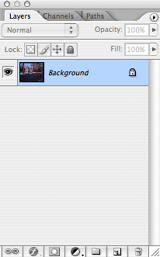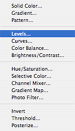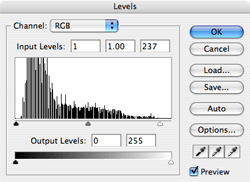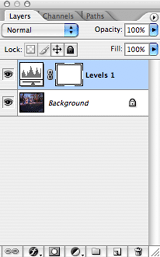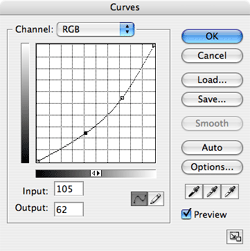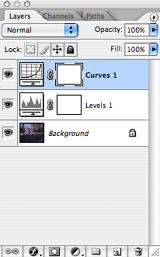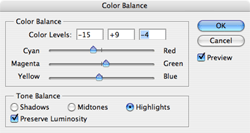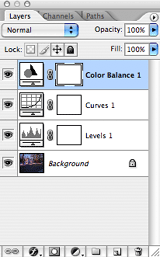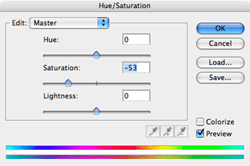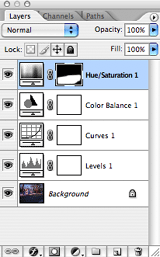Adjustment Layer Worksheet
I. Image Adjustment using Adjustment Layers
A. Adjustment Layers
1) Open an RGB image to be adjusted for color or density.
2) Create a new Adjustment Layer(eg. Levels, Curves).
* Adjustment Layers allow for non-destructive changes above image plane.
3) Adjust endpoints of Levels spectrum to match the input info. Click OK.* To group adjustment layers with a previous layer use Cmd/Ctrl-Option-G.
4) In the Curves Adjustment Layer, make tonal improvements to image.* Notice the Layer Mask appears linked with the Adjustment Layer. Masks can be painted using the Brush Tool. White reveals, Black conceals changes.
5) Next, continue to build up Adjustment Layers to improve the image tonal and color information. Create a Color Balance Adjustment Layer.* Mask colors can be quickly inverted from white to black (Cmd-I or Ctrl-I).
6) Use a Hue/Saturation Adjustment Layer to remove any color from neutral areas using the Brush Tool on the attached Layer Mask.* This method enhances precision adjustment and maintains pixel integrity.
7) The final image preserves its original information on the Background layer while accomodating changes from Adjustment Layers.* Adjustment Layers affect all underlying layers unless grouped or masked.
 |
 |
© 2007, Matthew Roderick