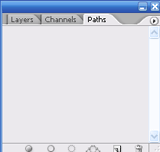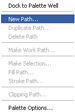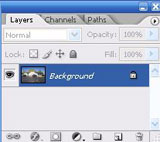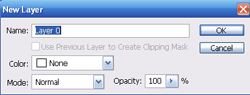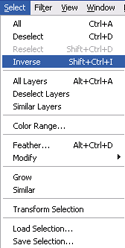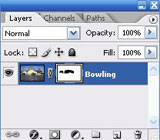Pen & Paths Worksheet
I. Creating Selections from Paths
Enhance selection precision using Pen & Paths.
A. Path Creation
1) Create New Path from Path Options. Name accordingly, select OK.
2) Grab the Pen Tooland place Anchor Points along the subject edge. Continue to place points to completely close Path edges.
 |
 |
3) Zoom in and Refine Path using Convert Point Toolby adjusting Anchor Points. Add/Subtract Points using other Pen Tools

.
 |
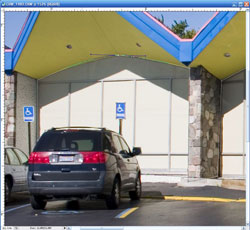 |
4) Choose Make Selection under the Path options menu. 0 Feather Radius for the selection here. Save feathering for the Layer Mask.* Using the Gaussian Blur on a Layer Mask is a great feather method.
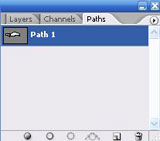 |
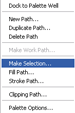
|
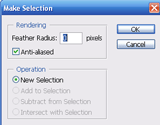 |
5) Double-click the Background Layer and Name accordingly.* The Background changes from Locked to a New Layer that can be altered.
6) With selection still active, go to Select>Menu>Inverse Selection.
7) Add a Layer Mask by clickingon the Layers palette.
* White reveals/black conceals info on Layer Masks and Alpha Channels.
© 2007, Matthew Roderick