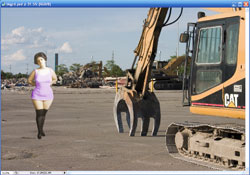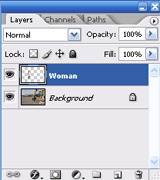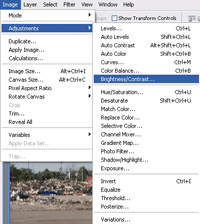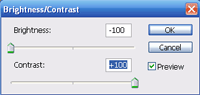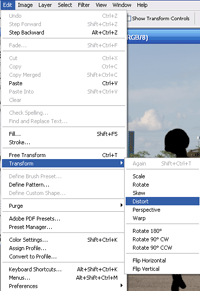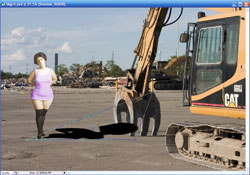Shadow Creation Worksheet
I. Creating a Realistic Shadow
A. Design from Image Information
1) Begin with separate image layer containing subject information.
2) Duplicate subject layer by dragging layer to copy
. Name Shadow.
3) Go to Image>Adjust>Brightness/Contrast to shift the subject layer to complete black. Click OK.
4) Go to Edit>Transform>Distort and align shadow to normal lighting conditions. Click Enter/Return to accept transform.
5) Adjust the Blend Mode to Hard Light and Reduce the Opacity allowing for detail to show through the shadow layer.
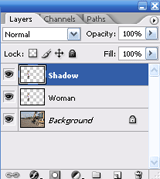 |
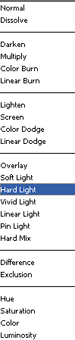 |
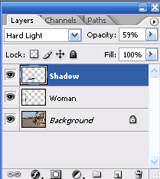 |
6) Next, go to Filter>Blur>Gaussian Blur to reduce the sharpness of the shadow edges.
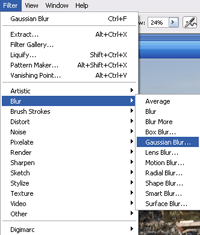 |
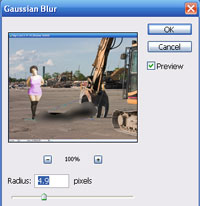 |
7) The final presentation can be tweaked to gain a realistic shadow.
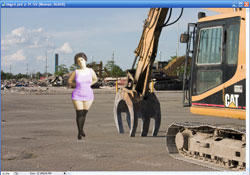 |
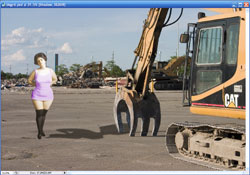 |
© 2007,
Matthew Roderick